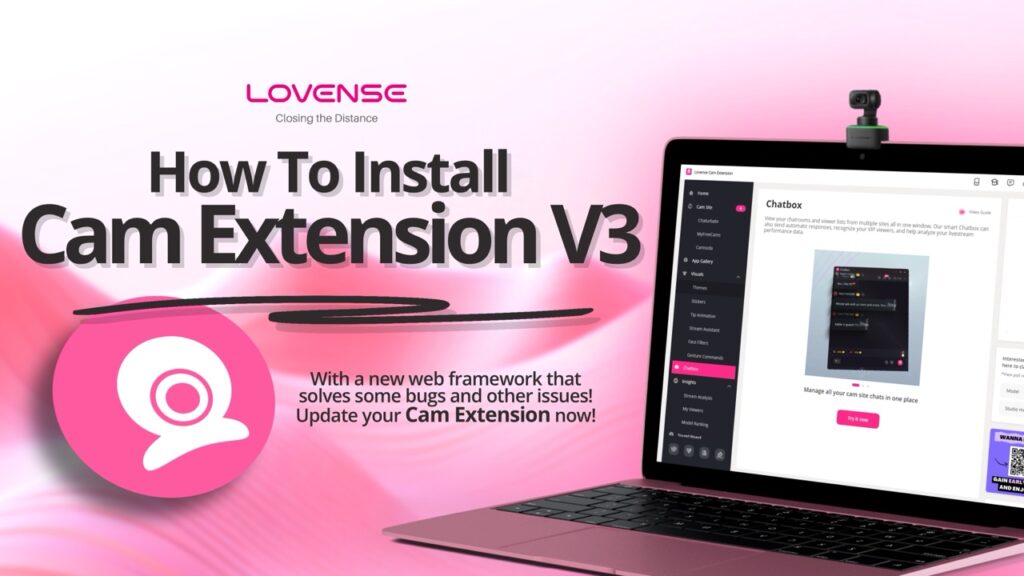
Why Upgrade is Essential?
Google Chrome has announced that it will soon cease support for all V2 plugins. This change mandates that users of the Cam Extension must transition to the updated V3 architecture. The latest version of the Cam Extension has been redesigned to comply with the new V3 requirements.
Additionally, the V3 architecture enhances site security and performance, promising a superior user experience. For more details on this update, you can view the notification here.
Installing V3: A Step-by-Step Guide
- Access Chrome Extensions: Navigate to the Chrome Extensions settings by entering chrome://extensions/ in your browsers search bar.
- Uninstall Previous Versions: If you have the Share Link extension installed, please uninstall it before proceeding to ensure a smooth installation of V3.
- Download and Install: Click here to download the V3 installation file. After downloading, extract the file and import the unzipped folder to your extensions page.
By following these steps, you can seamlessly upgrade to the V3 architecture and enjoy enhanced security and performance features.
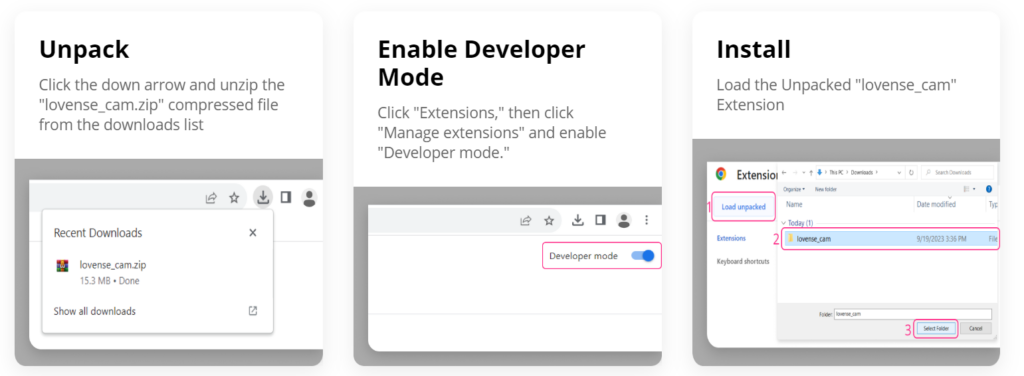
Once the installation is complete, simply click on the pink extension icon to log in.
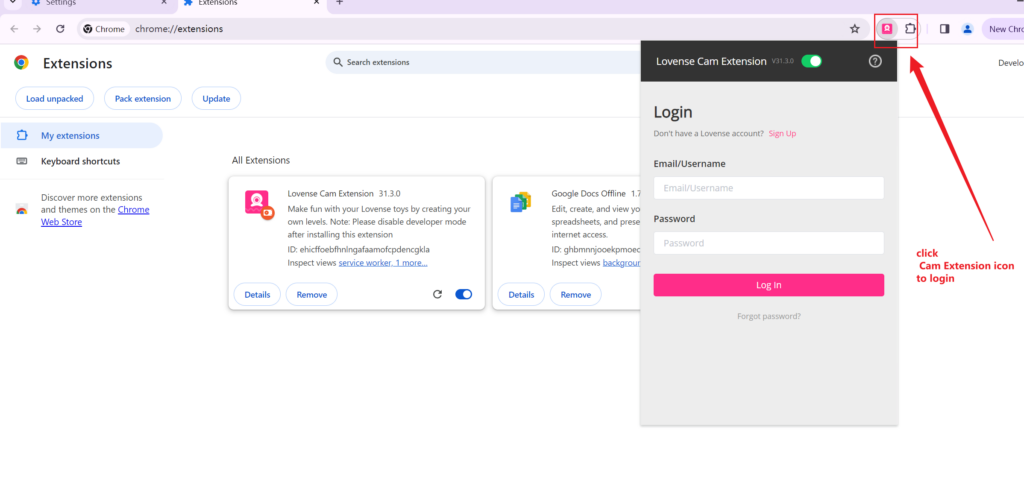
Open the extension and navigate to the settings page to add your cam site.
Here, you can sync your settings data. Your data should synchronize automatically.
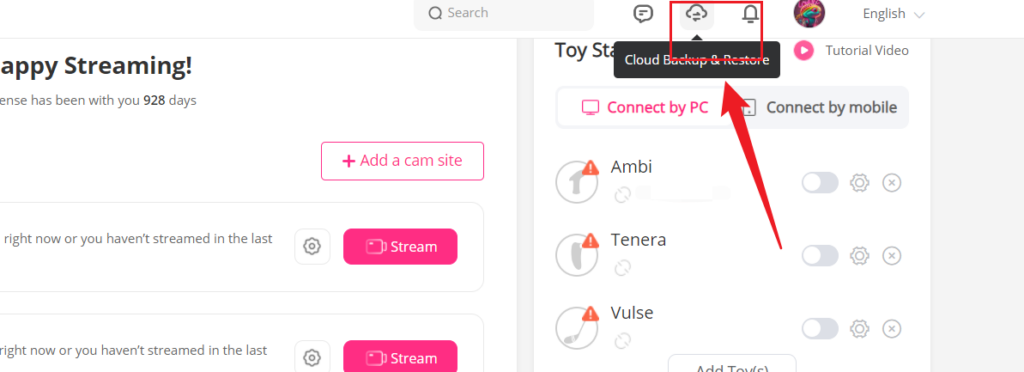
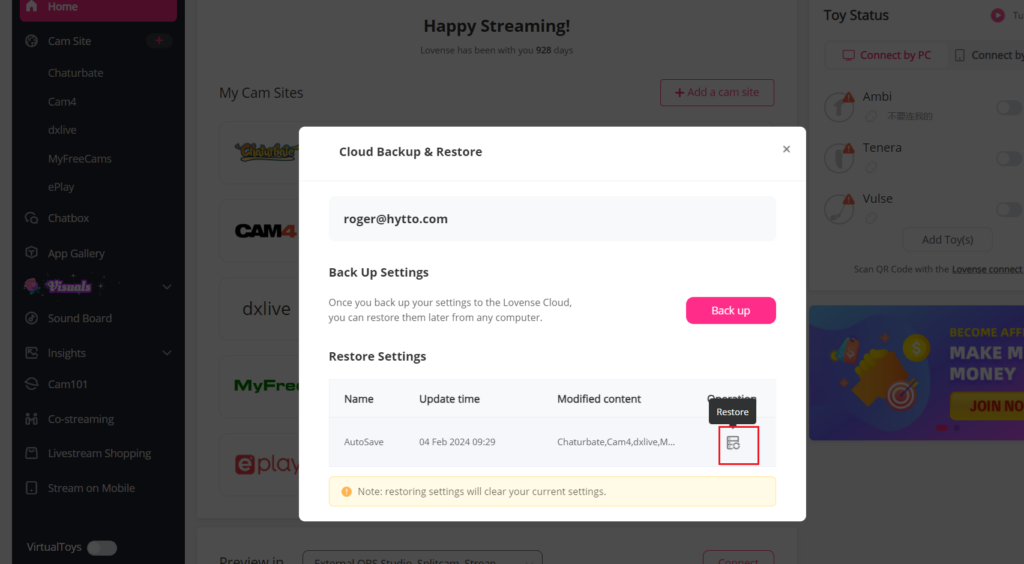
Differences Between V2 and V3
Cam Extension V3 retains all the beloved features of V2, along with some exciting enhancements! Just log in to your Lovense account and your data will seamlessly transfer over.
V3 introduces two significant new features. First it includes a Home page tab designed to help you start streaming more quickly.


